CSS Minification: A Comprehensive Guide to Optimize Web Performance
In today’s fast-paced digital world, website speed and performance are critical factors that can determine the success of a website. Users expect pages to load quickly, and search engines reward fast-loading sites with higher rankings. One effective method to enhance the performance of your website is through CSS Minification. This article delves deep into CSS Minification, exploring its benefits, methods of implementation, common mistakes, and best practices.
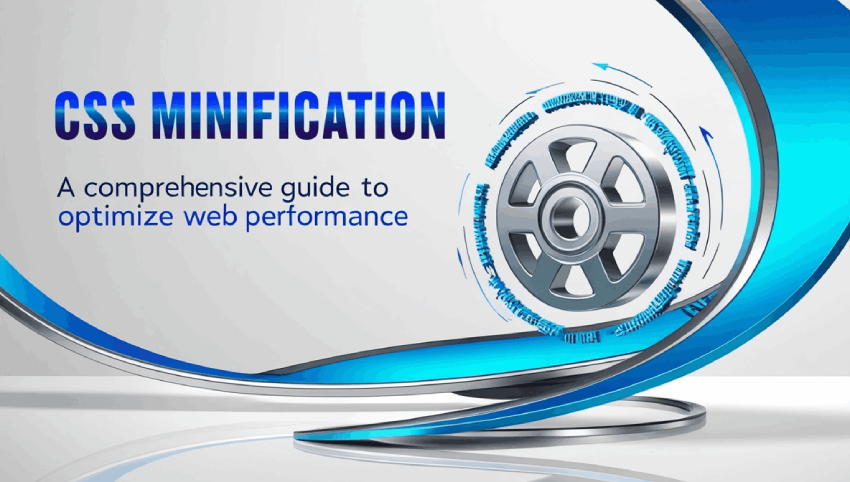
What is CSS Minification?
CSS Minification is the process of removing all unnecessary characters from a CSS file without changing its functionality. This includes eliminating whitespace, comments, and redundant code. The primary goal of minification is to reduce the file size, which leads to faster loading times and improved website performance.
When you minify a CSS file, you strip away everything that is not required for the browser to render the styles. For example, a CSS file like this:
/* This is a comment */
body {
margin: 0;
padding: 0;
font-family: 'Arial', sans-serif;
}
Becomes:
body{margin:0;padding:0;font-family:'Arial',sans-serif;}
This reduction in size can have a significant impact on loading times, especially for websites that use large CSS files.
The Importance of CSS Minification
CSS Minification is crucial for several reasons:
- Improved Loading Speed: Reducing the size of CSS files leads to faster downloads, which means that users can access your site more quickly.
- Reduced Bandwidth Usage: Smaller file sizes consume less bandwidth, which can lead to cost savings, especially for high-traffic websites.
- Better User Experience: A faster website provides a better experience for users, reducing bounce rates and increasing user engagement.
- Enhanced SEO Performance: Search engines prioritize fast-loading sites, so CSS Minification can contribute to better search rankings.
How to Minify CSS
There are various methods to minify CSS, including online tools, build tools, and manual minification. Below, we explore these options in detail.
Using Online Tools for CSS Minification
Several online tools allow you to quickly and easily minify your CSS files. These tools are user-friendly and often require no technical knowledge. Here are some popular online CSS minification tools:
- CSS Minifier - A simple tool where you paste your CSS code, and it generates the minified version.
- MinifyCSS - Offers additional options for formatting and compressing your CSS.
- YUI Compressor - A powerful tool that can minify CSS and JavaScript files.
To use these tools, simply copy and paste your CSS code into the designated field, click the minify button, and then download or copy the minified code.
Minifying CSS with Build Tools
For larger projects or ongoing development, integrating CSS minification into your build process is a more efficient approach. Popular build tools that support CSS minification include:
- Webpack: A widely used module bundler for JavaScript applications that can also handle CSS. Using the
css-minimizer-webpack-plugin, you can automatically minify your CSS during the build process. - Gulp: A task runner that allows you to automate various development tasks. With the
gulp-cssnanoplugin, you can easily minify your CSS files. - Grunt: Another task runner that can automate tasks in your development workflow. The
grunt-contrib-cssminplugin can be used to minify your CSS.
By incorporating CSS minification into your build tools, you ensure that every time you build your project, the CSS is automatically minified, saving you time and ensuring consistency.
Manual CSS Minification
If you prefer more control over the minification process, you can manually minify your CSS. However, this method is time-consuming and prone to human error. Follow these steps to manually minify CSS:
- Open your CSS file in a text editor.
- Remove all comments and unnecessary whitespace (including line breaks).
- Combine properties where possible, such as grouping similar styles together.
- Ensure there are no extra spaces between properties and values.
- Save your minified CSS file with a different name to preserve the original file.
While this method can be effective for small CSS files, it is generally recommended to use automated tools for larger projects to avoid errors and save time.
Common Mistakes to Avoid When Minifying CSS
While minifying CSS can greatly improve your website performance, there are several common mistakes that developers often make:
- Removing Critical Whitespace: Be cautious about removing whitespace between certain CSS rules that may impact layout. For example, removing space between properties can lead to unintended consequences.
- Not Testing Minified CSS: Always test your minified CSS to ensure it renders correctly across different browsers and devices. Some minifiers may inadvertently break your styles.
- Using Unreliable Tools: Ensure that you use trusted and reliable tools for CSS minification. Poor-quality tools may produce errors or remove essential styles.
- Over-Minifying: In an effort to reduce file sizes, avoid excessive minification that could compromise code readability and maintainability.
Best Practices for CSS Minification
To maximize the benefits of CSS minification, consider the following best practices:
- Minify CSS Files Regularly: Incorporate CSS minification into your regular development workflow to ensure that your CSS is always optimized for performance.
- Combine CSS Files: Where possible, combine multiple CSS files into a single file before minification to reduce the number of HTTP requests.
- Use Version Control: Keep track of changes to your CSS files using version control systems like Git. This allows you to revert to previous versions if necessary.
- Implement Caching Strategies: Utilize browser caching to store minified CSS files locally on users’ devices, reducing load times for returning visitors.
- Monitor Performance: Regularly test and monitor your website’s performance using tools like Google PageSpeed Insights or GTmetrix to identify areas for improvement.
Conclusion
CSS Minification is a crucial step in optimizing web performance and ensuring a smooth user experience. By reducing the size of your CSS files, you can enhance loading speeds, save bandwidth, and improve your website’s SEO performance. Whether you choose to use online tools, integrate minification into your build process, or manually minify CSS, the key is to make it a regular part of your web development practices.
As the web continues to evolve, implementing best practices for CSS Minification will help you stay ahead of the competition and provide users with a fast, efficient browsing experience. Start optimizing your CSS today and enjoy the benefits of a well-performing website!
If you’re looking to improve your website’s performance, consider implementing CSS Minification as part of your optimization strategy. Utilize the tools and best practices mentioned in this guide to enhance the speed and efficiency of your website.
CSS Syntax
A CSS rule consists of a selector and a declaration block:
selector {
property: value;
}
For example:
h1 {
color: blue;
font-size: 24px;
}
In this example, the selector is h1, and the properties color and font-size define how the element will be styled.
How to Add CSS to HTML
There are three ways to apply CSS to your HTML file:
- Inline CSS: CSS is added directly to the HTML element using the
styleattribute. - Internal CSS: CSS is added inside the
<style>tag within the<head>section of the HTML document. - External CSS: CSS is written in a separate file with the
.cssextension and linked to the HTML file using the<link>tag.
Example of Inline CSS:
<h1 style="color: red;">This is a heading</h1>
Example of Internal CSS:
<style>
h1 {
color: green;
}
</style>
<h1>This is a heading</h1>
Example of External CSS:
<link rel="stylesheet" href="styles.css">
In this example, the CSS file styles.css contains the styling for the HTML document.
CSS Selectors
CSS selectors are used to "select" HTML elements that you want to style. Here are some common selectors:
- Element Selector: Targets all elements of a specific type, e.g.,
ptargets all paragraphs. - Class Selector: Targets elements with a specific class attribute, e.g.,
.class-name. - ID Selector: Targets an element with a specific id attribute, e.g.,
#id-name. - Universal Selector: Targets all elements on a page, e.g.,
*.
Example of CSS Selectors:
/* Element Selector */
p {
color: blue;
}
/* Class Selector */
.highlight {
background-color: yellow;
}
/* ID Selector */
#main {
font-size: 20px;
}
CSS Box Model
The CSS box model is a fundamental concept in web design. Every HTML element is considered a box, and the box model consists of four areas:
- Content: The actual content of the element (text, image, etc.).
- Padding: Space between the content and the border.
- Border: A border that surrounds the padding and content.
- Margin: Space outside the border, separating the element from other elements.
Example of the Box Model:
div {
width: 300px;
padding: 20px;
border: 5px solid black;
margin: 10px;
}
In this example, the div element has a width of 300px, a padding of 20px, a border of 5px, and a margin of 10px.
CSS Colors
CSS allows you to set colors for text, backgrounds, borders, and other elements. You can define colors using:
- Color Name: e.g.,
color: red; - Hex Code: e.g.,
color: #ff0000; - RGB: e.g.,
color: rgb(255, 0, 0); - RGBA: e.g.,
color: rgba(255, 0, 0, 0.5);(includes transparency)
Example of Setting Colors:
h1 {
color: blue;
}
p {
background-color: lightgrey;
}
CSS Fonts
CSS allows you to set fonts for text. You can specify the font-family, size, weight, and style of the text. Here an example:
body {
font-family: Arial, sans-serif;
font-size: 16px;
}
h1 {
font-weight: bold;
}
The `font-family` property allows you to define the typeface, and `font-size` sets the size of the text. The `font-weight` can be set to `bold` for bold text.
CSS Layout
CSS provides various techniques for creating layouts, including Flexbox and Grid Layout.
Flexbox Example:
.container {
display: flex;
justify-content: center;
align-items: center;
}
.box {
width: 100px;
height: 100px;
background-color: lightblue;
}
In this example, the container is a flex container that centers its children both vertically and horizontally.
Grid Layout Example:
.grid-container {
display: grid;
grid-template-columns: auto auto auto;
gap: 10px;
}
.grid-item {
background-color: lightcoral;
padding: 20px;
text-align: center;
}
In this example, the grid-container is a grid layout with three columns, and each grid-item has a background color and padding.
Conclusion
CSS is a powerful tool for controlling the design and layout of web pages. By learning the basics of CSS, you can begin creating visually appealing and well-structured web pages.